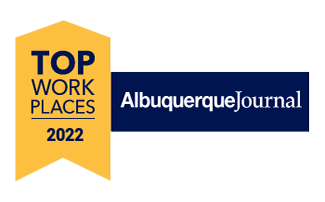NMSBVI Orientation & Mobility Inventory
Q&M Document Downloads | Video Information | O&M Inventory Tips | Q&M Inventory Ratings | Q&M Spreadsheet & PLEP Information
Disclaimer. The O&M Inventory is a tool created for use by Certified Orientation & Mobility Specialists (COMS) with their students/clients. Each COMS must rely on his/her professional judgment when using the O&M Inventory and teach skills according to his/her own training. The O&M Inventory does not have skill items for everything each COMS teaches and may include skill items that a COMS may not teach. For the former, thorough COMS generated session notes are important for documentation of the teaching of those skills. For the later, any skill item a COMS doesn’t believe is appropriate for a student/client is simply rated as zero—which does not count against the score. Use of the O&M Inventory must be done in alignment with the professional judgment and training of the COMS using it.
The NMSBVI Orientation & Mobility (O&M) Inventory was developed as a means of quantifying student progress across the many domains that make up O&M. The goal was to create a user friendly assessment tool that quickly allowed an O&M to identify areas of need for individual students, document progress/regression, and make the writing of evaluations, goals, PLEPs (Present Level of Educational Performance), and progress notes quick and painless. Further, there was a need to structure it in such a way as to allow paperwork averse O&Ms to easily track student progress over time. The Inventory aspires to meet these needs.
O&M Inventory Document Downloads
O&M Inventory 6.0m - Excel Document (for academic students 6 years and older)
O&M (M)Inventory 2.0 - Excel Document (for students with multiple impairments)
O&M Inventory Assessment Checklist - Word Document
Wheelchair O&M Inventory - Excel Document
O&M Inventory Eval Shell - Word Document
B6OMSI-RE (Research Edition)
B6OMSI-RE (Research Edition) CHECKLIST
B6OMSI-RE (Research Edition) Evaluation Report Template (For NMSBVI Staff Use)
B6OMSI Evaluation Template (For External Agency Use)
Video Information and Tutorials
For those who are averse to reading what amounts to an instruction manual, there are some Youtube clips that provide the information below in a different format:
O&M Inventory
O&M Inventory Update Version 5.2
O&M Inventory Integration
O&M (M)Inventory Update Version 2.0
O&M Session Notes Template
Download the Session Template Workbook
This is an Excel workbook based session notes template that allows you to keep all of your students’ session notes and see at a glance how much time you owe the students on your caseload. Download the free template and change the name to whatever you need for your purposes, such as Mary’s Session Notes 19-20. On the front page – called Track in the tabs at the bottom of the screen – enter the names for your students, how much time you see (column F) and how many times you see them per week (column G). Then use the numbered tabs at the bottom of the screen to navigate to the page for each of your students. On those pages enter the date (column A), time you owed your student for that lesson (column B), the time you actually saw him (column C) and then your session notes (column E). Column D is titled Difference and will calculate whether you met, exceeded, or fell short of the time you owed the student. All of it is calculated in row 203, which leaves you room for recording 200 O&M sessions per student—more than there are school days in a year. The boxes should expand to show all the text you enter. Please see the accompanying video for more information.
O&M Session Notes Template Video
O&M Inventory Tips
Users don’t need to worry about using a credit card or purchase order and can instead simply download the form from the NMSBVI website.
Users don’t need to know much of anything about Excel. Users do need to have access to Excel to get the Inventory to open. The Inventory will open in Numbers as well for those who don’t use PCs.
This allows users to access a fresh copy of the Inventory even when Internet access is not available.
The downloaded form itself never has had data entered into it; it remains pristine and allows users to make as many copies as needed without ever resorting to deleting information entered for another student. Should data be saved on the downloaded form, all that needs to be done is to download the form again.
O&M Inventory Ratings Information
The Inventory derives percentages based on ratings provided by users The ratings are as follows:
O&M Inventory Information
It is easy for users to navigate between pages of the Excel workbook. Along the bottom edge of the screen are a number of tabs with names that correspond to the 15 domains covered in the Inventory. Clicking on a tab takes the user to that page. Alternately, the user can use keyboard commands Control + Page Up and Control + Page Down to move between the tabs as well.
• The most obvious change is the inclusion of hyperlinks. Users can now navigate to the domain pages from the Front Page by clicking on the links in column A such as Self Protection or Rural Travel. Doing so will open that domain page in cell A1 (top left corner of the domain page). Users can navigate to the report page for each of the 12 assessment periods by clicking on the word Percent at the top of the column of the desired assessment period. Doing so will open the report page for that assessment period.
• When using the report pages, typing the name of the student in cell A1 (in green) on the first report tab (R1) will now carry through to the other 11 report pages.
• A few tweaks were made to the language of the report pages to make them easier to clean up when writing evaluations, progress reports, PLEPs, strengths/concerns, and goals.
The Front Page includes the 15 domains covered in the Inventory (3A-17A), blue and yellow (which are NMSBVI’s school colors) shaded areas, an area (1A) to insert the student’s name, and areas to insert the date (1b-1m) the Inventory is completed. Each blue and yellow column represents one assessment period. There are 12 total blue and yellow columns which could be used to track progress on one student over 12 assessment periods. Those assessment periods could be quarterly, yearly, or more widely spaced depending on user need. Whatever the time period between assessments, the user will have data in one handy place (the page prints out as one sheet) over multiple assessment periods. There is also a line in which the O&M can set a goal (B19-M19) and a line right below it that calculates the progress to the goal.
The other pages of the Inventory have a different layout from the front page. Most importantly, these are the pages where the user enters data. Once the appropriate page has been located the user can enter the month and year (1D, 1F, 1H, 1J, 1L, 1N) the assessment is being completed. The user then enters data in the column under “Input Data” (columns C, E, G, I, K, M). To the left of the column the user will see the skill that is to be rated. The user rates the student 0-5 (see above scale, which is repeated on each page of the Inventory). It is easiest to click on the first white cell under “Input Data”, enter the appropriate number, arrow down, enter the appropriate number and so on. Each page contains 12 different assessment periods, which go from left to right and from top to bottom—data is entered in 4C (1st assessment) then 4E (2nd assessment) then 4G (3rd assessment) through 4M (6th assessment), then down the page to the next set of six assessment periods. The aggregate data is transferred automatically to the front page.
It takes about 30 minutes to complete the Inventory for a student who has worked on almost all of the assessment areas while reassessment takes 10-15 minutes; user mileage will vary. The Inventory was created with the measurable nature of IEPs in mind. Instead of crafting goals such as:
Student name will improve his crossings as demonstrated by consistently identifying parallel traffic in the near lane by pointing to the parallel traffic in the near lane 80% of trials/8 of ten trials by the end of the 2012 school year.
The user has the option of writing a goal such as:
Student name will improve his O&M skills as demonstrated by increasing his score on the O&M Inventory Street Crossing domain from 69.9% to a minimum of 75% by the end of the x school year.
Or
Student name will improve his O&M skills as demonstrated by increasing his score on the O&M Inventory from 83.3% to a minimum of 88.5% on the O&M Inventory by the end of the x school year.
The Inventory is designed to show progress over time in the domains of O&M instruction, not serve as a letter grade. Also, the Inventory is primarily designed for O&M students who are already in school as well as adults in rehab settings. O&Ms serving very young students are encouraged to use the B-6 O&M Inventory, developed by NMSBVI O&Ms who work with children in that age range.
While testing out the Inventory it was revealed that students with multiple impairments tended to score very poorly and that their scores were not likely to improve dramatically over time. The NMSBVI O&M (M)Inventory was created specifically for students with multiple impairments. The 15 domains have been rethought with these students in mind. The result is a tool that will hopefully provide meaningful evaluation of students with multiple impairments.
The O&M Inventory and (M)Inventory are tools that O&Ms can use to assist in organizing instruction. They are not intended to replace the training and judgment of Certified Orientation & Mobility Specialists. O&Ms will cover topics not found in the Inventory and (M)Inventory and may not cover some topics in the Inventory and (M)Inventory.
As an added bonus, the Inventory – and (M)Inventory – has also proven useful in quickly dispatching other paperwork, such as PLEPs (Present Levels of Educational Performance), IEP goals and progress notes in very short amounts of time. Here are examples of a PLEP and progress note (front page of Inventory truncated due to ‘portrait’ layout of this document) using the Inventory:
Present Levels of Educational Performance and Progress Report Sample (PDF Version)
Present Levels of Educational Performance and Progress Report Sample (Word Document Version)
The above PLEP and progress note were both quick to do and highly informative to a parent who has been given an explanation as to what the Inventory is and how it works. It allows the parent to identify areas where progress is made and ask questions about areas where little or no progress has been made. Even without the accompanying note it’s possible to view the chart and see that much of the progress in the past quarter came in the domains of Rural Travel and Atypical O&M skills. The importance of explaining what the Inventory is to the parents can’t be overstated. In the example above, a parent might wonder why the student scores in the 40s or below in the domains of Indoor O&M, Self Protection, Guided Travel and Cane Skills. An explanation that the student hasn’t worked on the skills in those domains (presumably due to a plan to include them later) goes a long way in assuring a parent that those scores are not an indication of poor performance on the part of the student.
The 15 domains used in the NMSBVI O&M Inventory were drawn, with some modification, from Hill & Ponder. TAPS was not used as a reference but, as the industry standard for so long, it clearly had an influence on the Inventory. Basic concepts were also drawn from other tools, such as Finding Wheels, via years of experience/exposure to them. Other O&Ms have contributed to the Inventory over the years via suggestions to add or remove skills or areas. Because the Inventory is a computer based tool it can and has changed due to user input. Feedback is highly encouraged at Ron Later